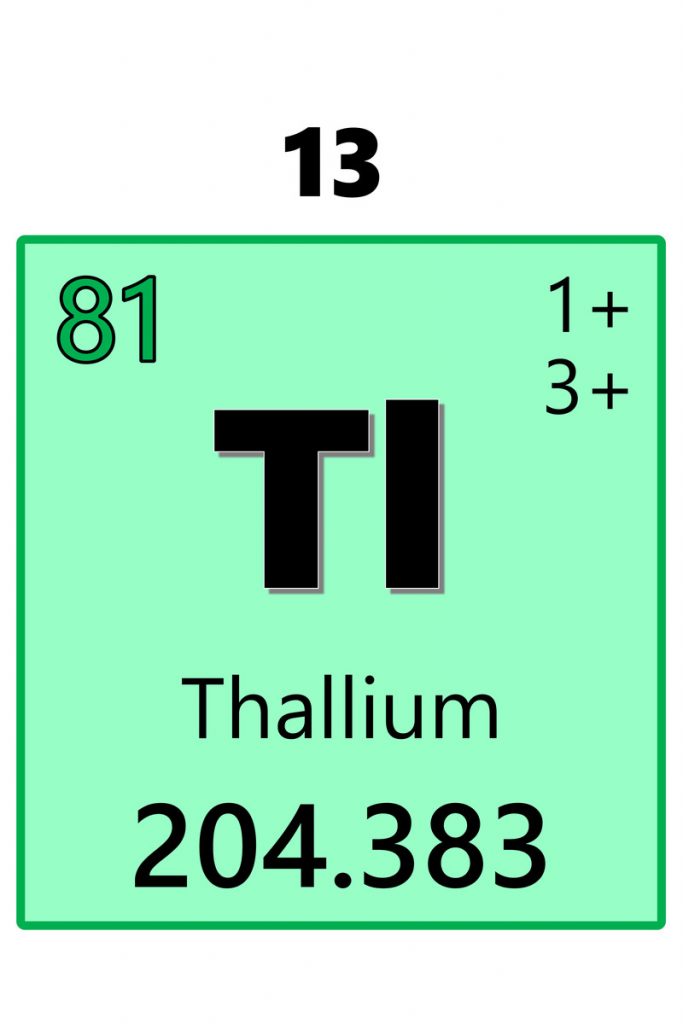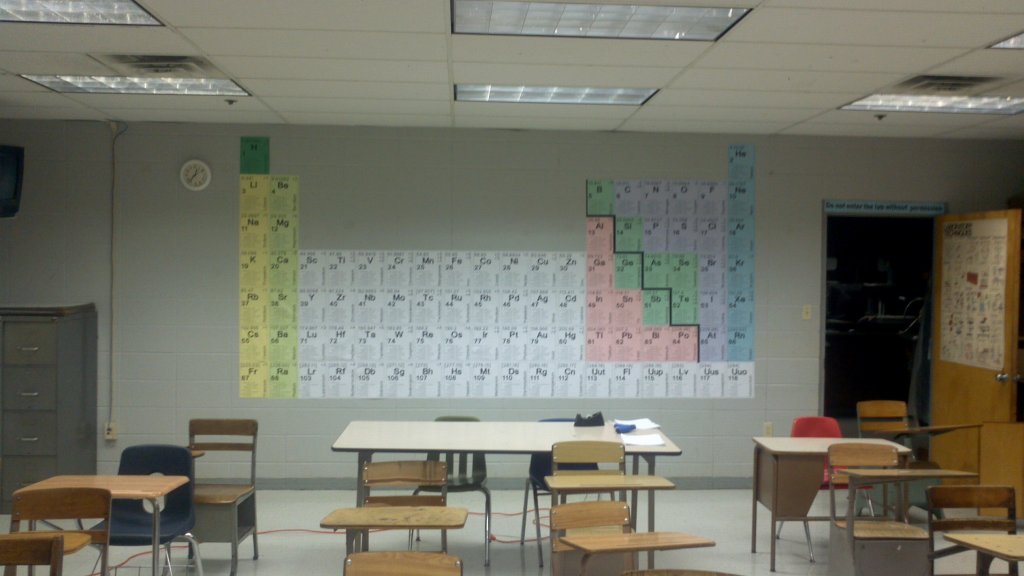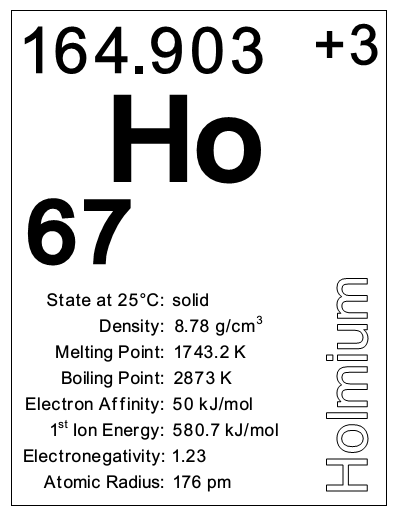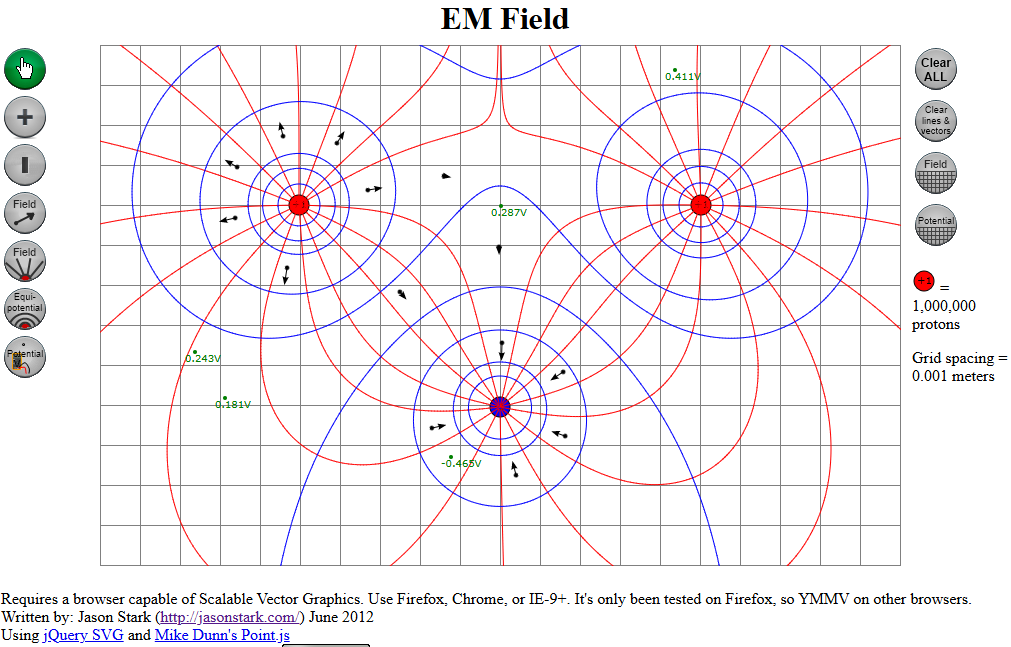As a new teacher, I did a lot of work at home. If that wasn’t painful enough, I can remember several days where I got to school and realized that the handout I spent too much time perfecting had been left at home on my printer. Or, I had intentions of emailing documents to my school account or grabbing my flash drive, but being easily distracted, that often didn’t pan out.
After a few days of improvising lessons and trying to keep my students busy despite my unpreparedness, I quickly realized I needed a solution for this problem. And after trying out several strategies, here’s what I’ve found to be best: Dropbox.
Dropbox is great! Basically, you can set it up on your home computer. Choose a folder, and everything you save in that folder gets transferred to Dropbox’s servers. So, it’s a great backup for when my computer inevitably crashes. Install Dropbox on my school computer, and the folder with all my files is magically downloaded. Make a change or add a file at school or home, and it replicates to the other location (unless my school district’s draconian filtering policies get in the way…). As an added bonus, I can actually get to my files through any internet-connected computer by going to the Dropbox website.
Other benefits: I can share a folder to make it available to others. When I get an email from a colleague asking for lesson ideas about stoichiometry, I can attach a few files from my Dropbox folder and contribute. Likewise, when I get a great idea, lab, or lesson from a colleague, it goes in the appropriate folder within my Dropbox folder. Oh, and of course up to 2GB of storage is completely free!!! And, you can invite friends or do other simple tasks to earn more free space.
So, no more emailing files to myself. No more forgetting or losing my flash drive. My files are available to me virtually anywhere. I recommend this to my colleagues and students—I’ve had more than one instance where a student’s flash drive stopped working or got lost, and I always point them to Dropbox so it doesn’t happen again.
UPDATE September 4, 2011:
Our school network/IT department decided to block Dropbox, so I had to resort to my old-school methods for a while. However, when my laptop was stolen over the summer, having Dropbox was wonderful, as I lost almost none of my school work as it was all backed up on Dropbox’s servers.
UPDATE July 10, 2020:
It’s been a while, so let me catch you up: our district network policies went back and forth for a while as to whether Dropbox was blocked or allowed. By around 2013, it was blocked for good.
But, I had discovered Google Drive, which synced files between school and home the same way Dropbox did, providing a generous amount of storage with a free account.
Around 2015 or 2016, my district adopted Google Apps for Education, and I finally got an official school-sanctioned Google account (with unlimited storage!). Google Backup & Sync (or whatever they decided to call it now) has been my go-to for keeping files backed-up and synced between school and home.